
HowTo: Enable SSH on vSphere ESXi 5.0
Back in 2010 and I wrote a quick article on How To: Enable Remote Tech Support mode and SSH on ESXi 4.1. A few people have posted comments asking if I could do the same now that vSphere/ESXi 5.0 has been released. The actual steps haven’t really changed, however Remote Tech Support mode is now just simply called SSH. The steps listed below explain how to enable SSH on an ESXi 5.0 host. Login to vCenter Select your host Click the configuration tab Select Security Profile under Software Click Properties for Services Select SSH and click options Choose the startup policy that you require Click Start Click OK and OK SSH to your host Once enabled you will notice that the host within vCenter has a warning being shown. When selecting that host, and looking under the summary, vCenter alerts you to the fact that SSH is enabled.
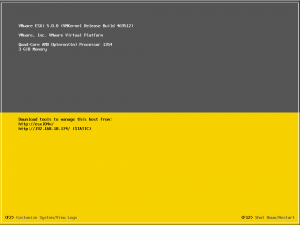
Enable ESXi Shell vSphere 5.0
Today I was playing around with building some virtual ESXi hosts and could not get one of them onto the network. I tried everything I could through the console UI, but knew I had to enable the ESXi shell command line to do some further digging. These are the steps that I carried out to do this: Connect to the ESXi host console Hit F2 Enter the username and password Select Troubleshooting Options Select Enable ESXi Shell and hit return Press Escape to exit Hold Alt and press F1 Login to the ESXi shell Once logged in you will see the command line If you are unsure of the commands to use the document Command-Line Management in vSphere 5.0 for Service Console Users is a really good starting point.
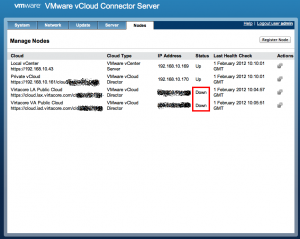
vCloud Connector Firewall ports
I have been trying to export some VMs from my home lab to my public cloud provider, however when I tried to select a cloud I received the error that the vCloud Connector Node was not available. After logging into the vCloud Connector server, I could see both nodes were down. I had enabled the firewall on both my public clouds yesterday, so I realised I had blocked the ports that the vCloud Connector Node uses to talk to the vCC server and other nodes. So I wondered which ports needed to be enabled. Reading through the vCloud Installation and Configuration guide for vCC 1.5.0 there is a great diagram on page 37 that explains the end to end data flow. As you can see by the diagram above the vCloud Connector Nodes talk on port 8443. You need to open this port at both sides, your private cloud and your public […]
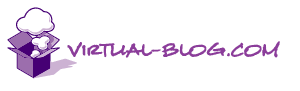
Eating my own dog food – Blog Migration
I have now successfully migrated my blog site to a vCloud hosting provider, essentially Eating my own dog food. Practicing what I preach. Virtacore are providing the hosting through there vCloud Express Public Cloud offering. They provide there own portal to interface with vCloud Director and I must say it is quite impressive. The great side to now using a vCloud Express provider is that I now fully manage my own blog, from VM to OS to WordPress. This is great. If there is now an outage for maintenance I can only blame myself. For anyone who watched the Brownbag I did with Chris Colotti, you will probably be laughing at that statement. How did I do the migration? I downloaded a Turnkey Linux WordPress appliance. I then customised this appliance, ensuring VMTools were up to date, creating plenty of disk space for my images etc. Once this was all […]
